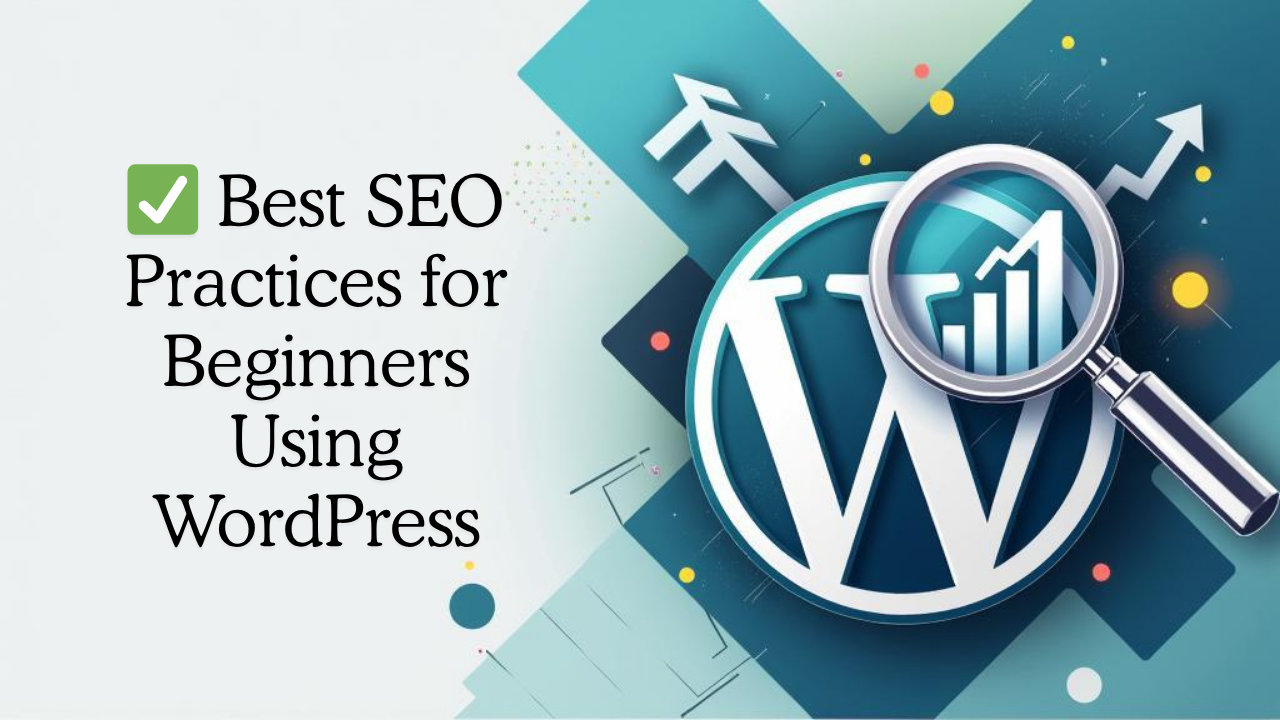
Best SEO Practices for Beginners Using WordPress (2025 Guide)
If you’ve just launched your WordPress site or are planning to, there’s one thing you can’t afford to ignore: SEO (Search Engine Optimization). Without it, your site is like a shop in the middle of the desert great products, no footfall.
In this easy yet professional guide, you’ll learn powerful SEO strategies specifically designed for beginners using WordPress in 2025. Whether you're running a blog, business site, or eCommerce store, this is your roadmap to getting found on Google, growing your traffic, and boosting conversions.
Pro Tip: Make sure your site is hosted on a high-speed, SEO-optimized server like CloudCareHost. A fast website helps with SEO rankings right out of the gate.
What is WordPress SEO and Why Does It Matter?
WordPress SEO is all about optimizing your website so search engines like Google, Bing, and Yahoo can index, understand, and rank your content higher in search results.
Here’s why SEO matters:
• 93% of online experiences begin with a search engine.
• 75% of users never scroll past the first page of search results.
• More visibility = more traffic = more leads/sales.
Essential SEO Practices for WordPress Beginners
Let’s dive into the 10 must-follow SEO practices that will take your site from invisible to unmissable.
1. Choose an SEO-Friendly WordPress Theme
A bloated or poorly coded theme can kill your rankings. Always go for a lightweight, responsive, and clean-coded WordPress theme.
Read: How to Choose the Perfect WordPress Theme for Your Website
Pro themes we recommend:
• Astra
• GeneratePress
• Kadence
2. Install an SEO Plugin
Start by installing a powerful SEO plugin. It helps you optimize meta titles, descriptions, XML sitemaps, breadcrumbs, and more.
Top Plugins:
• Rank Math (lightweight and packed with features)
• Yoast SEO (great for beginners)
📌 Related: Essential WordPress Plugins You Must Install in 2025
3. Optimize Your Permalink Structure
• Go to: Settings > Permalinks
• Set it to Post name – short, clean URLs like /best-seo-tips are great for both users and Google.
4. Use ALT Text for Images
Every image should have descriptive ALT text. This not only helps Google understand your visuals but also improves your chances of appearing in Google Images.
5. Submit Your Sitemap to Google
A sitemap helps search engines crawl your site effectively.
How to do it:
• Install Rank Math or Yoast SEO
• Generate your XML Sitemap
• Submit it via Google Search Console
6. Make Your Site Mobile-Friendly
More than 60% of users browse via mobile. Use responsive design, and test your site with Google’s Mobile-Friendly Test Tool.
Bonus: All CloudCareHost plans include mobile-optimized hosting with 99.99% uptime.
7. Speed Up Your Website
Page speed = ranking factor. Period.
Use:
• CloudCareHost’s ultra-fast SSD hosting
• Caching plugins like WP Fastest Cache
• Image optimizers like ShortPixel or Smush
8. Create High-Quality, Keyword-Optimized Content
Focus on:
• One main keyword per page
• Use variations and LSI keywords
• Write for users, not bots
Don’t miss: Top 10 Things to Do After Installing WordPress
9. Internal Linking is Key
Link your blog posts and pages together. This helps with crawling and keeps users engaged.
For example:
• Link to How to Install WordPress Using Softaculous
• Link to Understanding WordPress Dashboard: A Beginner’s Tour
10. Secure Your Website
Security and SEO go hand in hand. If your site gets hacked, you lose rankings.
Use:
• SSL (free with CloudCareHost)
• Wordfence or iThemes Security
• Strong passwords
Final Thoughts: SEO is a Long-Term Game, But Worth Every Effort
If you implement the above tips consistently, your WordPress site will:
• Rank higher in Google
• Load faster for users
• Generate more traffic
• Convert better
And remember, SEO works best on a strong hosting foundation. Without fast, secure, and scalable hosting, all your SEO efforts can go to waste.
Ready to grow? Choose your perfect WordPress hosting plan at CloudCareHost and start your SEO journey the right way.
Related Posts
• How to Install WordPress in cPanel Using Softaculous (2025 Guide)
• Top 10 Things to Do After Installing WordPress
• Essential WordPress Plugins You Must Install in 2025
• How to Set Up a Contact Form in WordPress (Easy Tutorial)
• Understanding WordPress Dashboard: A Beginner’s Tour
Categories:
Wordpress
4 min read
Was this article helpful?