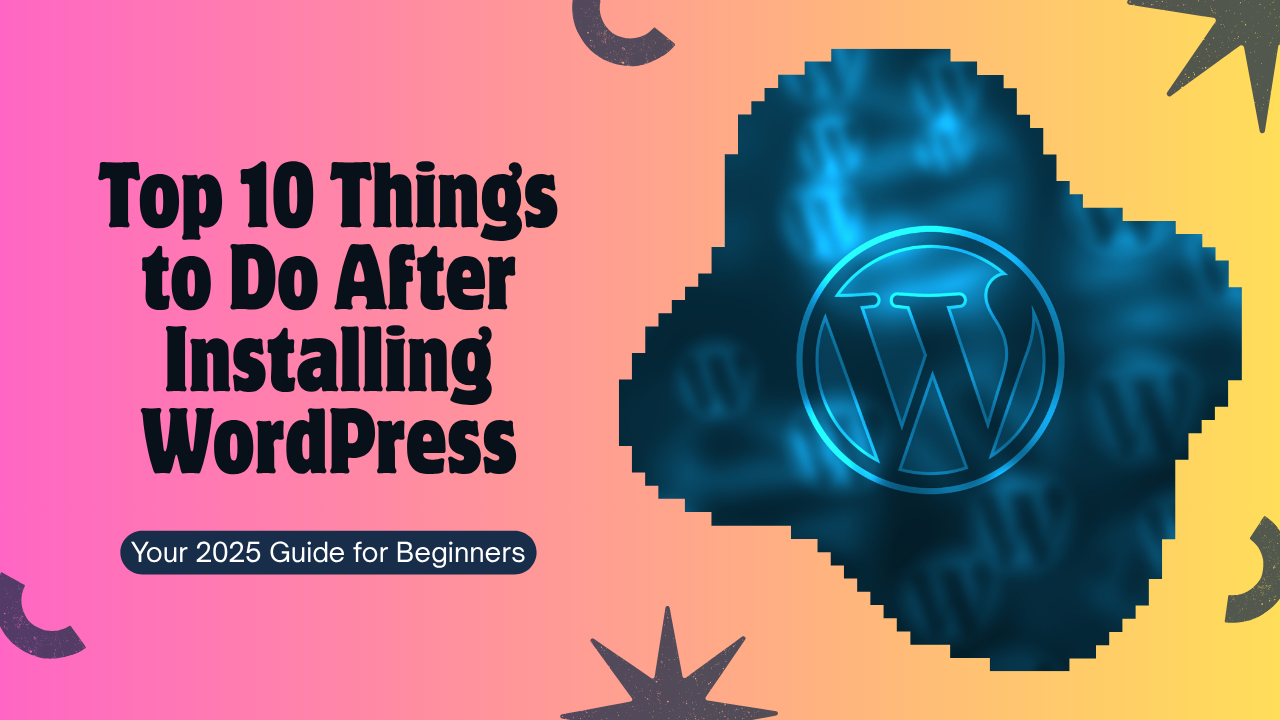
Top 10 Things to Do After Installing WordPress (2025 Guide)
So, you’ve installed WordPress, great first step!
But your journey doesn’t end there. To make your website secure, fast, and professional from day one, you need to take a few essential steps.
Whether you’re starting a blog, building an eCommerce store, or creating a business site, these 10 must-do tasks will set you up for success.
Pro tip: Hosting your site with CloudCareHost.com gives you a head start, thanks to ultra-fast servers, free SSL, and powerful cPanel tools.
Update Your Site Title, Tagline & URL
• By default, WordPress adds generic text like “Just another WordPress site.” That doesn’t help your brand or SEO.
Go to Settings → General and update:
• Site Title – Add your business/blog name
• Tagline – Write a brief phrase that describes your website’s purpose
• WordPress Address (URL) – Make sure it uses https:// for security
Set Up SEO-Friendly Permalinks
• Search engines and users prefer clean URLs. Instead of yoursite.com/?p=123, use yoursite.com/your-post-name.
• In your WordPress admin panel, find Settings → Permalinks and activate the “Post name” format.
• This simple tweak improves SEO and makes your links easier to share.
Remove Sample Content & Unused Plugins
WordPress installs with demo content like “Hello world!” and unnecessary plugins (e.g., Hello Dolly).
• Delete all demo posts, pages, and themes you won’t use.
• Keep your dashboard clean with only essential plugins.
This keeps your site professional and reduces security risks.
Install an SEO Plugin
• SEO is the backbone of traffic. A good plugin helps you optimize pages, add meta tags, and generate XML sitemaps.
Recommended Plugins:
• Rank Math (lightweight, powerful)
• Yoast SEO (popular, beginner-friendly)
Both integrate well with Google Search Console and improve rankings.
Choose a Fast, Responsive Theme
• Your theme defines your site’s look and performance. Using a heavy or poorly coded theme can slow down your site and hurt SEO.
Top lightweight themes for 2025:
• Astra
• GeneratePress
• Kadence
All are mobile-friendly, customizable, and optimized for speed.
Install a Security Plugin
• A secure site builds trust and prevents hacks.
Recommended Plugins:
• Wordfence Security
• Sucuri Security
Enable features like firewalls, login attempt limits, and malware scans to protect your site.
Add a Caching Plugin for Speed
• Website speed affects both rankings and conversions. Caching reduces load times dramatically.
Best Options:
• LiteSpeed Cache (perfect with CloudCareHost)
• WP Fastest Cache
Combined with CloudCareHost’s LiteSpeed servers, your site will load lightning fast.
Create Essential Pages
A professional website needs core pages that build trust with users and search engines:
• About Us – Share your story and mission
• Contact Page – Add email, phone, and map
• Privacy Policy – A must if you collect any user data
These pages improve credibility and SEO visibility.
Connect Google Analytics & Search Console
• Tracking performance is key to growth.
The easiest way: Install the Site Kit plugin by Google. It connects your site to:
• Google Analytics (traffic, behavior insights)
• Google Search Console (SEO performance, keyword rankings)
This gives you real-time insights to improve strategy.
Set Up Backups (Never Risk Losing Your Site)
• One crash or hack can wipe out months of work. Backups protect you.
Use tools like:
• UpdraftPlus
• Jetpack Backup
Schedule automatic backups to Google Drive, Dropbox, or another cloud storage.
Extra perk: CloudCareHost WordPress Hosting gives you free daily backups with select plans.
Bonus: Boost Your Site with CloudCareHost
• Still using generic hosting? You’re missing out.
With CloudCareHost WordPress Hosting, you get:
• SSD-powered LiteSpeed servers
• Free SSL certificates & daily backups
• Pre-installed LiteSpeed Cache for blazing speed
• One-click installs with Softaculous
• Free malware scans & DDoS protection
Upgrade today for a faster, safer WordPress experience.
Final Thoughts
• WordPress is an amazing platform, but it performs best when set up correctly.
By following these 10 essential steps, your site will be:
• Faster
• More secure
• SEO-ready
• Professional from day one
Whether you’re a beginner or an experienced user, CloudCareHost.com makes managing WordPress simple, reliable, and stress-free.
Need help? Our support team is available 24/7. Need help? Start a live chat or visit our WordPress Starter Hub for step-by-step guides.