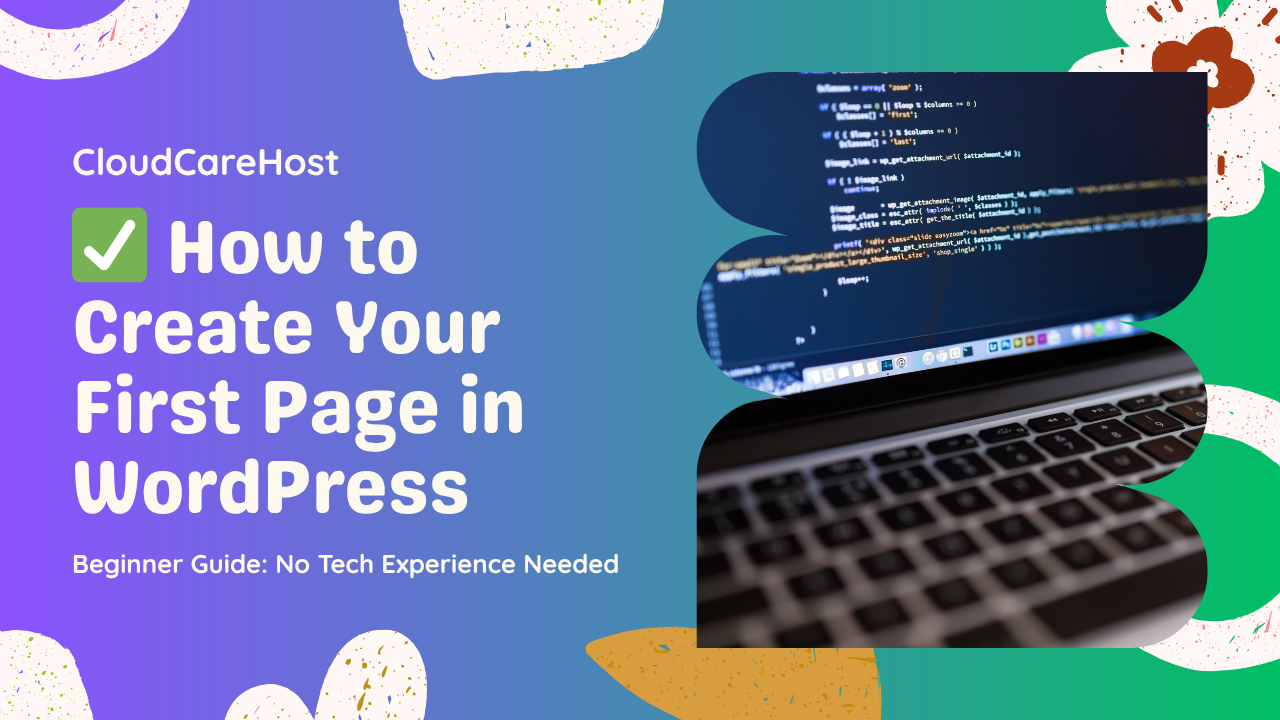
How to Create Your First Page and Post in WordPress (2025 Beginner Guide)
Launching your WordPress website is a thrilling step but once it's live, the next big move is publishing your first page and post. Whether you're setting up a personal blog, business site, or online store, understanding the difference between pages and posts and how to create them can help shape your online presence professionally.
At CloudCareHost, we help you get online faster with lightning-fast hosting that makes WordPress run smoother than ever. In this guide, we’ll walk you through exactly how to create your first page and post the right way no tech experience needed.
What’s the Difference Between a Page and a Post?
Before we begin, let’s clarify:
• Pages are static (e.g., About Us, Contact, Services).
• Posts are blog entries that appear in reverse chronological order (e.g., articles, news updates).
• Knowing when to use each will keep your website clean, organized, and SEO-friendly.
Step-by-Step: How to Create Your First Page in WordPress
Step 1: Log in to Your WordPress Dashboard
• Visit yourdomain.com/wp-admin
• Enter your username and password
• If you're hosted with CloudCareHost, your login details are emailed instantly after signup.
Step 2: Navigate to “Pages” → “Add New”
• On the left sidebar, click Pages.
• Then click the “Add New” button.
Step 3: Add Your Page Title and Content
• Title: For example, “About Us”
- • Content: Write your content using the Gutenberg blocks, add text, images, videos, buttons, etc.
Pro Tip: Use headings (H2, H3) to break up text and improve SEO.
Step 4: Configure SEO & Page Settings
• Set a featured image (optional but great for sharing)
• Customize your slug (URL) for clean links
• Set visibility (Public, Private)
• Choose a parent page if needed
Step 5: Publish Your Page
• Click “Publish” (top right corner)
• Your page is now live!
• Congratulations! You’ve just created your first page.
How to Create Your First Blog Post in WordPress
Now let’s get your blog rolling.
Step 1: Go to “Posts” → “Add New”
• Just like with Pages, go to your dashboard and:
• Click Posts > Add New
Step 2: Add Your Blog Title and Body Content
• Write a catchy headline
• Add paragraphs, images, quotes, or even embed YouTube videos
Tip: Write content that solves a problem or shares value to your target audience.
Step 3: Add Categories and Tags
• This helps organize your content for users and improves your site’s SEO.
• Categories: Broad topics (e.g., Tutorials, News)
• Tags: Specific keywords related to the post
Step 4: Set Featured Image and Excerpt
• Upload an eye-catching image
• Write a 1–2 sentence excerpt (summary of your post)
Step 5: Publish the Post
• Hit “Publish” and share it on social media or in your newsletter!
Boost Your WordPress Site with CloudCareHost
Creating great content is just one part of the success equation fast and reliable WordPress hosting is what truly powers your site.
With CloudCareHost, you get:
• Ultra-Fast SSD Hosting
• Free SSL & Daily Backups
• 1-Click WordPress Install
• Expert Support 24/7
Thousands of creators trust us to run their websites smoothly.
Final Thoughts
Building your first page or post on WordPress is a small step with a big impact. It’s the start of your online journey. The good news? You don’t need to be a web developer to do it right.
Let CloudCareHost take care of your hosting needs while you focus on growing your audience and brand.
Ready to launch your site with ease? Get WordPress Hosting Now