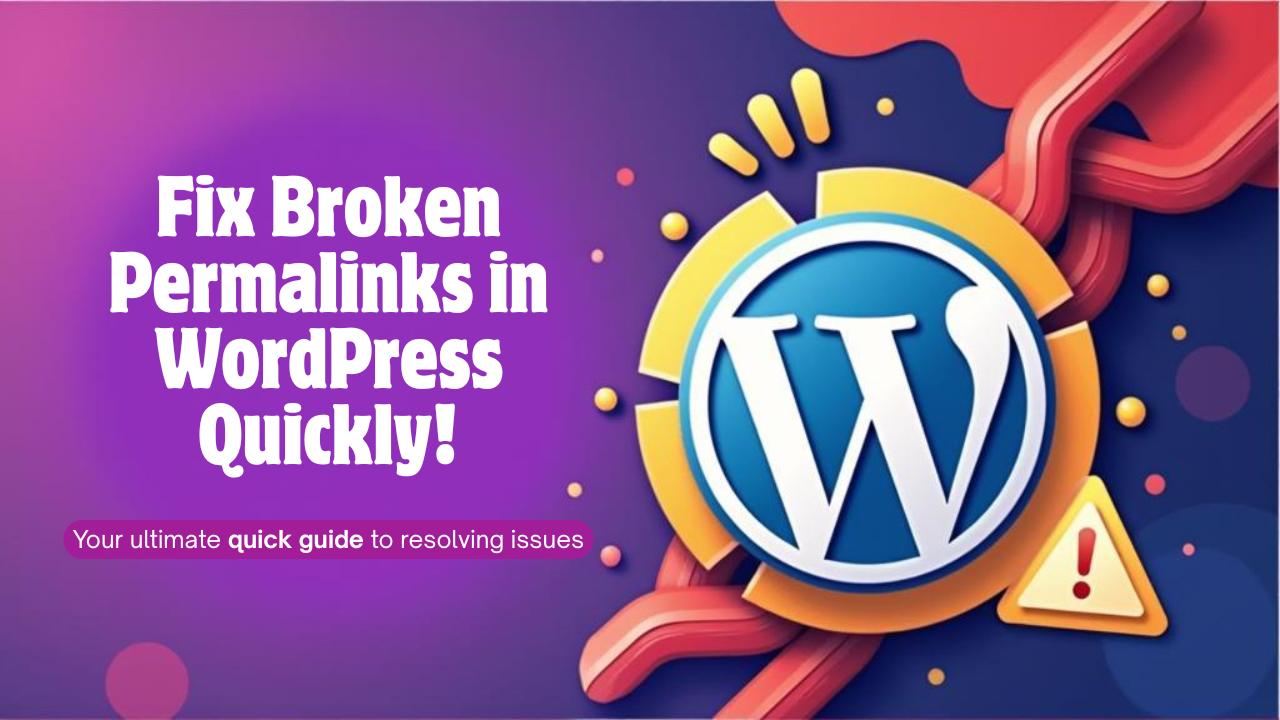
How to Fix Broken Permalinks in WordPress (Quick Fix)
Broken permalinks can be incredibly frustrating.
One minute, your pages load fine, and the next, visitors are hitting 404 errors, and Google starts dropping your rankings. But don’t worry, this is a common WordPress issue, and the good news is, it’s easy to fix.
In this guide, we’ll walk you through how to fix broken permalinks in WordPress step-by-step, why this issue happens in the first place, and how to prevent it in the future. Let’s get your site back on track and even boost your SEO while we’re at it.
What Are Broken Permalinks?
Permalinks are the permanent URLs of your posts and pages, like: https://yourdomain.com/sample-post/
When permalinks break, clicking those links leads to:
• 404 Page Not Found
• Redirect loops
• SEO drops and bad user experience
These issues hurt both search engine rankings and your visitors’ trust.
Why Do Permalinks Break?
Permalinks in WordPress can stop working due to a variety of reasons, including:
• Plugin or Theme Conflict – A recent plugin or theme update may alter .htaccess rules or disrupt permalink settings.
• Migration or Domain Change – After moving your site or changing domains, URLs may not update properly, causing 404 errors.
• Manual .htaccess Edits – Even a minor mistake in your .htaccess file can break the link structure across your entire site.
• Server Configuration Issues – Low-quality hosting or misconfigured Apache/Nginx settings can fail to handle rewrite rules correctly.
• WordPress Update Issues – Occasionally, after a WordPress core update, permalinks don’t regenerate automatically and need manual flushing.
If you’re on shared or low-quality hosting, these issues are far more likely. That’s why CloudCareHost is optimized to prevent them with fast, secure WordPress hosting.
How to Fix Broken Permalinks in WordPress (Step-by-Step)
Step 1: Reset Permalinks from the Dashboard
This is the most common and effective fix.
•Go to WordPress Dashboard > Settings > Permalinks
• Don’t change anything — just click Save Changes
This forces WordPress to flush and regenerate the permalink rules.
Step 2: Manually Update .htaccess (For Apache Servers)
If Step 1 doesn’t work, try this:
• Connect to your site via FTP or File Manager (in cPanel)
• Locate and open the .htaccess file in your site’s root directory
• Replace its contents with:
# BEGIN WordPress
<IfModule mod_rewrite.c>
RewriteEngine On
RewriteBase /
RewriteRule ^index\.php$ - [L]
RewriteCond %{REQUEST_FILENAME} !-f
RewriteCond %{REQUEST_FILENAME} !-d
RewriteRule . /index.php [L]
</IfModule>
# END WordPress
• Save the file and test your site again.
📌 Pro Tip: Always back up your .htaccess before editing it!
Step 3: Deactivate Plugins Temporarily
• Sometimes a plugin changes how WordPress handles URLs.
• Go to Plugins > Installed Plugins
• Deactivate all plugins temporarily
• Re-check your site
• If permalinks work again, reactivate plugins one-by-one to find the culprit
• You can also use WP Debug mode or logs to spot permalink-related issues.
Step 4: Fix Permalinks After Migration
If you’ve recently migrated your site, some URLs may still point to your old domain or file paths. Try:
• Using Better Search Replace plugin to update old URLs
• Regenerating permalinks as shown in Step 1
• Ensuring your new host supports proper rewrite modules (Apache or NGINX)
📌 Moving to a new server? Our CloudCareHost WordPress Hosting includes free migration and zero permalink errors guaranteed.
How to Prevent Permalink Errors in the Future
Here’s how to keep your site error-free:
• Use reliable, SEO-friendly hosting like CloudCareHost
• Avoid editing .htaccess unless necessary
• Limit unnecessary plugins
• Always clear your cache after permalink changes
• Use a firewall plugin to prevent bot attacks and rewrite hacks
📌 Related Articles You’ll Love
To help you fix more WordPress issues and boost performance, check out:
• How to Fix the “Error Establishing a Database Connection” in WordPress
• How to Resolve the ‘429 Too Many Requests’ Error in WordPress
• Top 7 Benefits of Using cPanel Hosting for Your WordPress Site
• Beginner’s Guide: What Is cPanel Hosting?
📌 Final Thoughts
Broken permalinks can seem like a nightmare, but with the right steps and reliable hosting, they’re a quick fix.
At CloudCareHost, we help you avoid these issues entirely with fast, secure, and fully optimized WordPress hosting. Our servers are built for stability, SEO performance, and zero downtime.
Tired of fixing WordPress errors on your own?
Let us handle it for you. Switch to CloudCareHost Today
Categories:
Wordpress
4 min read
Was this article helpful?