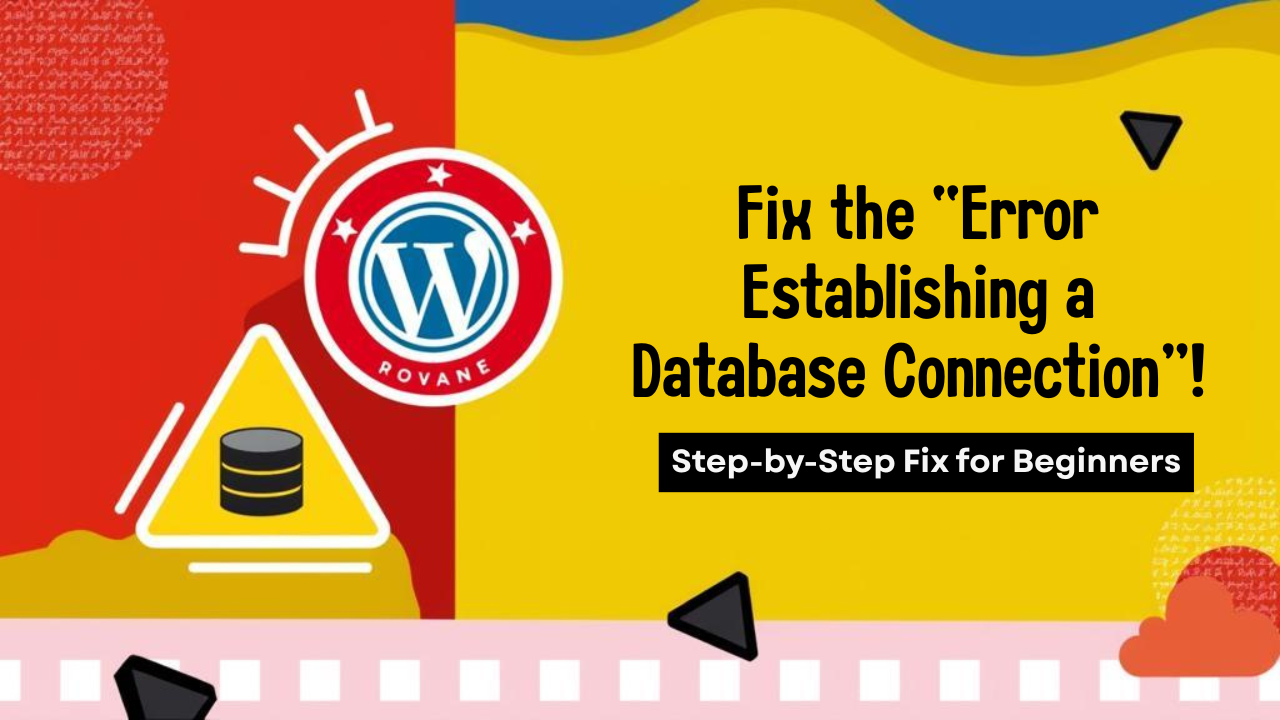
How to Fix the “Error Establishing a Database Connection” in WordPress? (2025)
If you landed on a blank screen with the dreaded “Error establishing a database connection” message, you’re not alone. This is a common WordPress problem that means your site can’t connect to its MySQL database—so visitors (and you) can’t see anything.
This simple guide from CloudCareHost.com explains the error, top fixes, and how to keep your site online and healthy.
What Is the “Error Establishing a Database Connection”?
When WordPress can’t talk to your database, none of your posts, images, or pages will load.
Popular reasons include:
- Wrong database username, password, or DB name
- Corrupted database from plugins, themes, or updates
- Database server is down (common on cheap/shared hosting)
- Incorrect DB host (often after migrations)
- Core WordPress files are missing or hacked
Why Does This Error Happen?
- Incorrect wp-config.php credentials can stop WordPress from connecting.
- Corrupted database is mostly caused by failed updates.
- Database server downtime is typical on low-cost, overloaded hosts.
- Broken connection between WordPress and database may happen if your server temporarily goes offline.
- Incorrect database host setting often occurs during migration.
- Site hacked or corrupted core files can also block access.
How to Fix Database Connection Error in WordPress?
Step 1: Check wp-config.php Details
- Open your File Manager or use FTP.
- Find wp-config.php in your root folder.
- Verify these settings:
- DB_NAME: your database name
- DB_USER: database user
- DB_PASSWORD: database password
- DB_HOST: usually localhost
- Premium hosts like CloudCareHost.com may use custom DB hostnames.
Step 2: Repair the Database
- Add: define('WP_ALLOW_REPAIR', true); in wp-config.php
- Visit: https://yourdomain.com/wp-admin/maint/repair.php
- Click “Repair Database.”
- Remove the line after finishing.
Step 3: Check MySQL Server Status
- On VPS/Cloud Hosting: SSH and run sudo service mysql status
- To restart: sudo service mysql restart
- For shared hosting, contact your provider for help.
- CloudCareHost.com uses auto-healing MySQL clusters for minimum downtime.
Step 4: Test Access in phpMyAdmin
- Login to phpMyAdmin.
- Make sure your database is visible and tables are accessible.
- If you get “#1045 Access Denied,” update your DB user permissions in cPanel.
Step 5: Test with a Simple PHP Script
- Create testdb.php and use:
text
<?php $link = mysqli_connect('localhost', 'db_user', 'db_password', 'db_name'); if (!$link) { die('Could not connect: ' . mysqli_error($link)); } echo 'Connected successfully!'; ?>
- If “Connected successfully!” appears, WordPress is misconfigured; if not, it’s a server issue.
Extra Fixes for Persistent Errors
- Restore your latest backup.
- Deactivate plugins via FTP (rename the plugins folder).
- Scan for malware (Wordfence recommended).
- Upgrade to CloudCareHost.com for managed hosting that avoids database downtime.
How to Prevent Database Connection Errors in WordPress?
Top prevention tips:
- Use managed WordPress hosting—CloudCareHost.com handles the tough stuff.
- Enable daily backups for instant restore.
- Monitor site uptime with tools like UptimeRobot.
- Secure your admin with firewalls and strong passwords.
- Stick to lightweight, well-coded themes and plugins.
Why CloudCareHost Prevents These Errors?
At CloudCareHost.com, hosting is built for zero database errors:
- One-click database repair
- Daily backups & auto-heal
- 24/7 WordPress expert support
- LiteSpeed server + global CDN
Don’t waste hours trying to fix it manually. Move to CloudCareHost.com for error-free WordPress hosting.
Related Blogs to Help You
- How to Choose the Perfect WordPress Theme
- WordPress Not Sending Emails? Here’s the Fix Using SMTP
- Common WordPress Beginner Mistakes (and Solutions)
- WordPress FAQ & Solutions – Get Answers Instantly
FAQs: WordPress Database Connection Error
What does “Error establishing a database connection” mean?
WordPress can’t connect to its database—so your site won’t display content.
What causes the error?
Usually, it’s an incorrect DB password, corrupt files, server downtime, or plugin/theme issues.
How do you fix it quickly?
Double-check wp-config.php DB settings, repair database, and restart MySQL if needed.
Can plugins or themes cause this error?
Yes. Broken updates and poorly coded plugins can corrupt your database.
What should I do if the error keeps coming back?
Switch to reliable managed hosting like CloudCareHost.com. Back up regularly and keep security plugins active.
Final Thoughts:
The “Error Establishing a Database Connection” in WordPress sounds scary—but you can fix it fast with these steps. For a worry-free experience, trust CloudCareHost.com for managed hosting, daily backups, top security, and expert support.
Need help now? Contact CloudCareHost support—available 24/7!