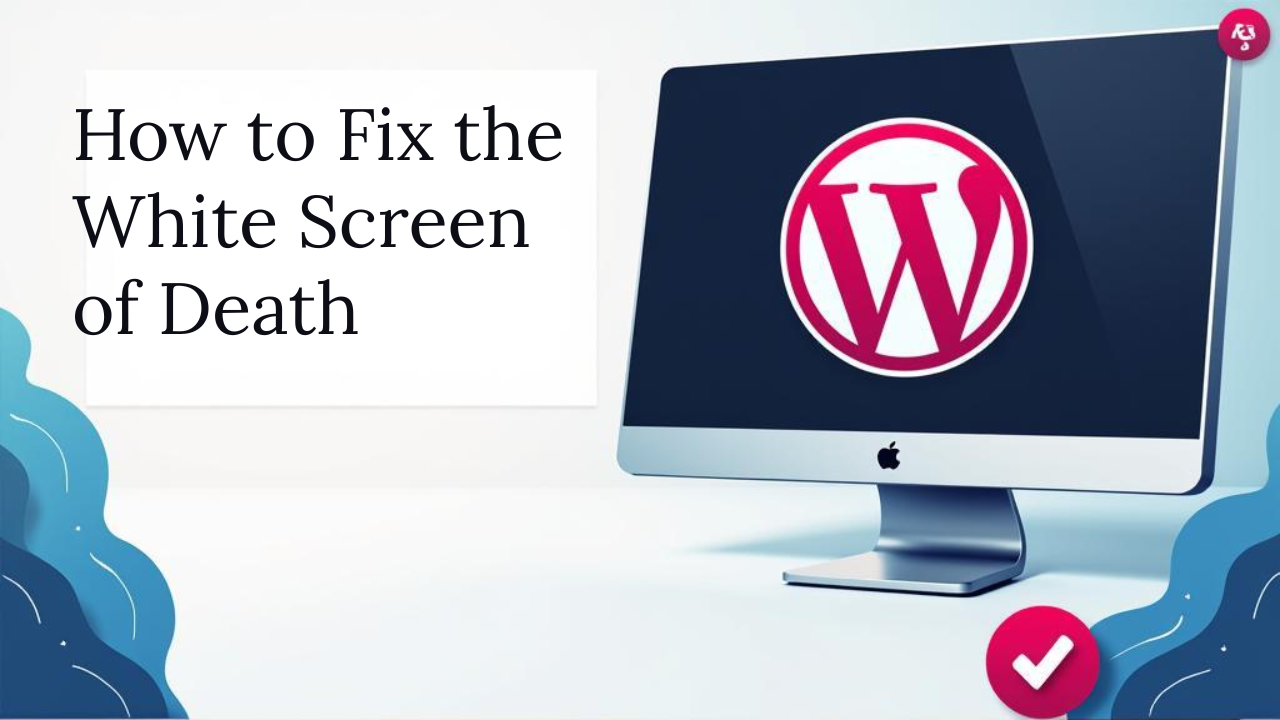
How to Fix the White Screen of Death in WordPress (2025)
Don’t panic if your WordPress website suddenly turns into a blank white screen.
This common issue, known as the White Screen of Death (WSOD), has affected beginners and experienced users alike. But the good news? It’s completely fixable.
In this complete 2025 guide from CloudCareHost.com, we’ll walk you through why it happens, how to fix it, and how to prevent it in the future, all in plain English.
📌 Bonus: If you’re using our managed WordPress hosting, we’ll handle most of these issues for you automatically.
What is the White Screen of Death in WordPress?
Ans:- The White Screen of Death is when your WordPress website shows nothing but a blank white screen. No error messages. No content. Just... nothing.
It usually means something critical has gone wrong in your PHP or plugin/theme files.
Common Causes of the WordPress White Screen of Death
Before we fix it, let’s quickly understand why it happens. The most common causes are:
• A poorly coded or conflicting plugin or theme
• Running out of PHP memory
• Errors in custom code
• Incomplete WordPress or plugin updates
• File permission errors on your hosting
Step-by-Step Guide to Fix the White Screen of Death
Here’s exactly what to do if you encounter the WSOD on your site.
Step 1: Clear Your Browser & Site Cache
• Sometimes, it's just a caching issue.
• Try loading your site in incognito mode
• Clear browser cache
• If you’re using caching plugins like WP Fastest Cache, clear the plugin cache
📌 Learn more about the best caching plugins in 2025 ➝
Step 2: Increase Your PHP Memory Limit
Low memory can break WordPress.
How to fix:
• Open your wp-config.php file
• Add this line: define('WP_MEMORY_LIMIT', '256M');
📌 If you're hosting with CloudCareHost, just upgrade your hosting plan or contact support we will increase your limit in minutes.
Step 3: Disable All Plugins via FTP
A faulty plugin is the #1 cause of WSOD.
Steps:
• Connect via FTP (or use File Manager in cPanel)
• Go to: /wp-content/
• Rename the folder plugins to plugins_old
• Refresh your website
• If it works, you’ve found the issue! Rename the folder back, and disable plugins one-by-one to find the culprit.
📌 See our expert list of essential plugins to avoid errors ➝
Step 4: Switch to a Default Theme
Sometimes, your theme crashes your site.
How to fix:
• Go to /wp-content/themes/
• Rename your current theme folder (e.g., yourtheme_old)
• WordPress will auto-revert to a default theme like twentytwentyfour
Step 5: Enable Debug Mode for Error Logs
This will show the exact issue behind the WSOD.
Steps:
• Edit wp-config.php
• Add or modify this:
define('WP_DEBUG', true);
define('WP_DEBUG_LOG', true);
define('WP_DEBUG_DISPLAY', false);
• Now check the log file at /wp-content/debug.log.
Step 6: Reinstall WordPress Core Files
• Corrupted core files? No problem.
• Download a fresh copy of WordPress from wordpress.org
• Replace all files except wp-content and wp-config.php
📌 Need help installing WordPress correctly? See our full Softaculous install guide ➝
📌 Bonus Tips: Prevent the White Screen of Death in the Future
Use Reliable Hosting (like CloudCareHost)
Cheap hosting causes memory limits, downtime, and plugin conflicts. Our WordPress hosting is optimized for performance and security.
Explore WordPress Hosting Plans ➝
• Install Only Trusted Plugins & Themes
📌 Check our guide to choosing the perfect WordPress theme ➝
• Keep Everything Updated
Updates = security + compatibility. Don’t delay them!
📌 Read what to do right after installing WordPress ➝
Final Thoughts
The WordPress White Screen of Death might seem scary, but with the right steps and the right host. It’s just another bump on the road.
At CloudCareHost, we’re not just another web host. We’re your WordPress partner. Our servers are tuned for speed, uptime, and zero headaches.
Ready to launch a stable, lightning-fast WordPress site?
Start with CloudCareHost Now ➝
Related Knowledge Base (2025):
Categories:
Wordpress
4 min read
Was this article helpful?