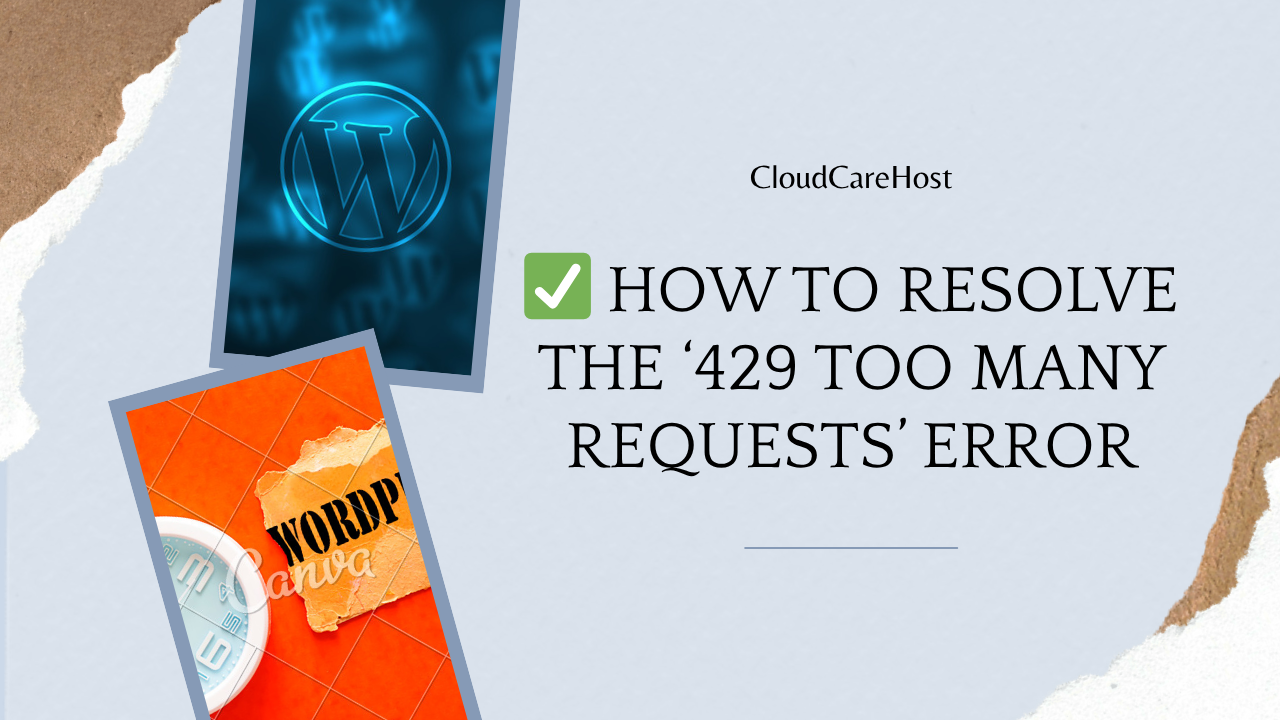
How to Resolve the ‘429 Too Many Requests’ Error in WordPress (2025)
If you've ever seen the “429 Too Many Requests” error on your WordPress website, you're not alone. This frustrating issue can hurt your site’s performance, scare away visitors, and even prevent search engines from properly indexing your content.
But don’t panic in this guide from CloudCareHost.com, we’ll walk you through exactly what this error means, why it happens, and how to fix it step by step. Plus, we’ll give you tips to prevent it from ever returning.
What Is the “429 Too Many Requests” Error?
The 429 error is your server’s way of saying: “Hold on, you’re making too many requests in too short a time.”
These “requests” could be anything: a page load, an API call, a bot trying to access your site repeatedly, or even a misbehaving plugin sending too many pings to an external service.
Think of it like a bouncer at a crowded nightclub; if someone keeps pushing in line, they’ll get stopped.
Why Does This Error Happen?
The “429 Too Many Requests” error in WordPress is commonly caused by:
• Excessive bot traffic – Search engine bots or malicious bots overwhelming your site.
• Faulty plugin behavior – Plugins making too many internal requests or external API calls.
• Third-party services abuse – Your site is sending frequent requests to services like Google Maps, Stripe, etc.
• Hosting limits – Shared hosting plans often limit traffic and throttle requests when exceeded.
• Brute-force login attempts – Hackers repeatedly trying to log in, triggering rate limits.
How to Fix the 429 Error in WordPress
Let’s go step-by-step and fix the issue once and for all.
1. Identify the Source of the Requests
Use server logs, security plugins like Wordfence, or tools like Cloudflare Analytics to find which IP or plugin is making the excessive requests.
At CloudCareHost.com, we provide tools and access logs even on our basic hosting plans so you can troubleshoot efficiently.
2. Rate-Limit Bots & Block Bad IPs
Install a plugin like Wordfence or use Cloudflare to rate-limit or block abusive IP addresses.
Bonus Tip: Cloudflare’s free tier allows you to limit requests per second and auto-challenge suspicious users.
3. Disable Misbehaving Plugins
Temporarily disable all plugins and re-enable them one by one. If a plugin is responsible (like contact forms sending API calls), it’ll become obvious.
Plugins like Jetpack, Yoast SEO, or WooCommerce extensions often make background requests. Check their documentation.
4. Check API Keys & External Services
Are you using Google reCAPTCHA, Stripe, Mailchimp, or other services? Ensure your API keys are:
• Correctly configured
• Not expired
• Not being overused due to errors or loops
5. Switch to a Better Hosting Provider
Many shared hosting providers rate-limit too aggressively, even for legitimate traffic.
At CloudCareHost.com, we offer:
• Dedicated resources for WordPress
• Cloud-based protection
• Firewall + rate limiting powered by our CDN
• Full access to error logs
• You’ll never get throttled for legitimate traffic again.
📌 Bonus: Prevent the 429 Error From Returning
Here are some pro tips to avoid this error in the future:
• Use a security plugin like Wordfence or Sucuri
• Add reCAPTCHA on forms and login pages
• Optimize plugins: avoid bloatware or poorly coded add-ons
• Use server logs to monitor real-time activity
• Use a CDN like Cloudflare to absorb bot traffic
📌 Related WordPress Fixes You Should Bookmark
Want to boost your WordPress stability and user experience? Don’t miss these must-read articles from our WordPress Knowledge Hub:
• How to Fix the White Screen of Death in WordPress (2025)
• WordPress Not Sending Emails? Here’s the Fix Using SMTP [2025]
• How to Fix the “Error Establishing a Database Connection”
These tutorials will help you troubleshoot the most common WordPress issues like a pro, no developer required.
Final Thoughts: Don't Let This Error Stop You
The 429 error can feel overwhelming, but with the right tools and support, it’s an easy fix. If you're using quality WordPress hosting like what we offer at CloudCareHost, most of these issues are handled automatically or we’ll help you resolve them with our 24/7 expert support.
Ready to upgrade your WordPress experience?
Get Started with CloudCareHost Now — Fast, Secure & Optimized for WordPress.
Categories:
Wordpress
4 min read
Was this article helpful?