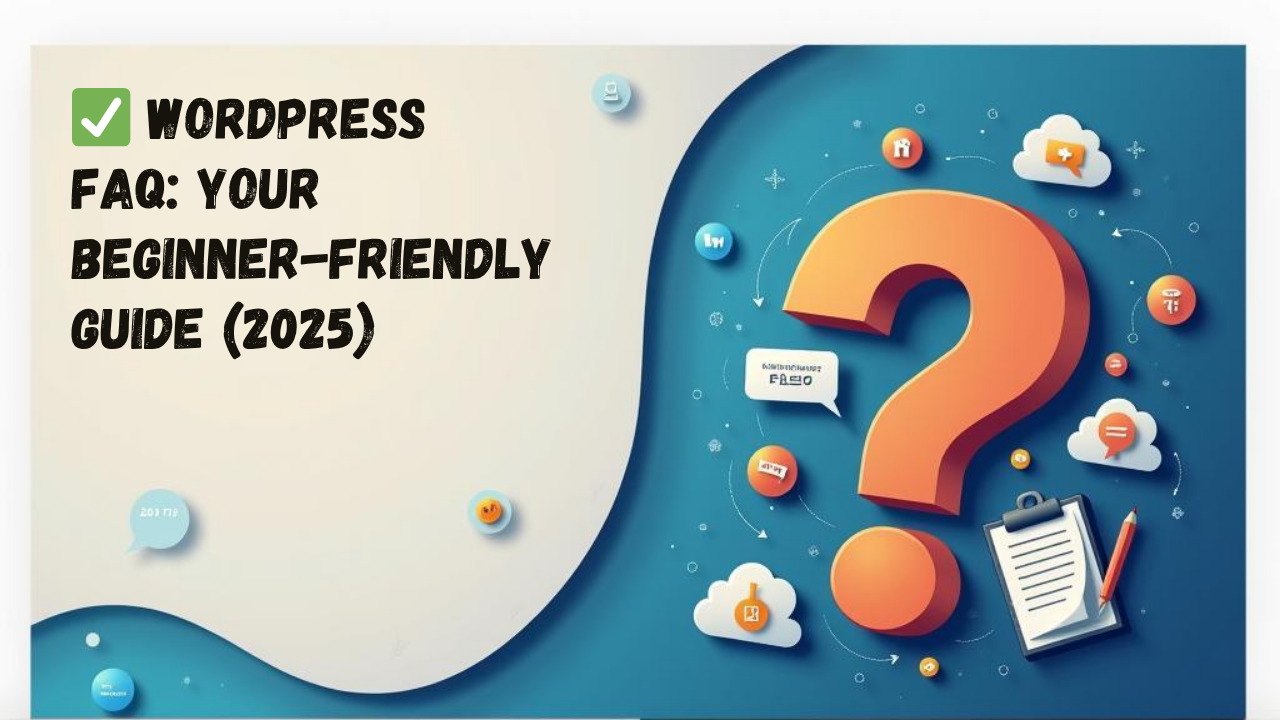
WordPress FAQ & Solutions: Your Beginner-Friendly Knowledge Base (2025)
New to WordPress? You're not alone.
At CloudCareHost, we help thousands of beginners get started with WordPress every day. One of the most common things we hear is:
“I wish there was one place to answer all my WordPress questions…”
Well, here it is. This WordPress FAQ guide is your go-to resource for solving common WordPress issues, learning best practices, and avoiding costly mistakes, whether you're starting a blog, building a business site, or launching an eCommerce store.
Pro Tip: Need a fast, secure hosting environment to launch your WordPress site? Get started with CloudCareHost today →
Frequently Asked Questions About WordPress (and Real Solutions)
1. What is WordPress, and why should I use it?
Ans:- WordPress is the most popular open-source content management system (CMS) in the world. Over 43% of all websites are powered by WordPress.
Whether you're a beginner or pro, it allows you to build any type of site, no coding required.
📌 Read this first if you’re new: What Is cPanel Hosting? A Beginner-Friendly Guide
2. Is WordPress free?
Ans:- Yes. The WordPress software itself is 100% free, but you’ll need web hosting and a domain to make your site live.
• Domain Name: e.g. yourwebsite.com
• Web Hosting: A server that keeps your website online 24/7
📌 Start with our beginner plans at CloudCareHost.com specially built for WordPress!
3. Which is better: WordPress.com or WordPress.org?
Ans:- WordPress.org gives you full freedom, custom plugins, themes, and monetization options.
WordPress.com is limited unless you pay for upgrades.
📌 We strongly recommend WordPress.org with CloudCareHost's cPanel WordPress hosting for total control and flexibility.
4. How do I log into my WordPress dashboard?
Ans:- Once installed, go to:
• yourdomain.com/wp-admin
• Enter your username and password to access the dashboard.
📌 Need a tour? Check out: Understanding the WordPress Dashboard
5. How do I install plugins and themes?
Ans:- Go to Dashboard > Plugins > Add New to install features like SEO, security, backups, etc.
• Go to Dashboard > Appearance > Themes > Add New to change the look of your site.
📌 Related Read: How to Choose the Perfect WordPress Theme
6. How do I create a contact form in WordPress?
Ans:- Use a plugin like WPForms or Contact Form 7:
• Install the plugin
• Create a new form
• Embed it using shortcode
📌 Step-by-step guide here: How to Set Up a Contact Form in WordPress
7. Will adding images slow down my website?
Ans:- Not if you optimize them!
• Use tools like TinyPNG
• Serve images in WebP format
• Install caching plugins
📌 Learn how here: Add Images Without Slowing Down Your Site
8. What are the best SEO practices for WordPress beginners?
Ans:- Use SEO plugins like Rank Math or Yoast
• Optimize URLs, titles, meta descriptions
• Create interlinked blog content (like this!)
📌 See full list: Best SEO Practices for Beginners Using WordPress
9. Can I make money with WordPress?
Ans:- Absolutely! Start a blog, open an online store, sell services, or promote affiliate products.
📌 Want inspiration? Read: Common WordPress Beginner Mistakes (And How to Avoid Them)
10. I’m overwhelmed. Where should I begin?
Ans:- You're not alone. Start simple:
• Choose a reliable host like CloudCareHost
• Install WordPress with 1-click via Softaculous
• Pick a theme and install essential plugins
📌 Read through the WordPress Starter Hub
Bonus Resources to Boost Your WordPress Journey
📌 Here are other essential guides we highly recommend:
• Top 7 Benefits of Using cPanel Hosting
• How to Manage Installed Applications Using Softaculous
• How to Add Media in WordPress Without Slowing Down
• Your WordPress Starter Hub: Everything in One Place
Final Thoughts: Don’t Let WordPress Confuse You
WordPress is easy, with the right guidance and the right hosting.
At CloudCareHost, we’re not just another hosting provider; we’re your partner in building a successful website.
• Super-fast servers
• 24/7 expert support
• One-click WordPress install
• Affordable plans built for beginners
Ready to get started? Choose Your WordPress Hosting Plan Now →
Categories:
Wordpress
4 min read
Was this article helpful?